|
|
They can be plain muslins, themes like angels, fairies, snow, or holiday scenes like Christmas, Halloween, etc.
You can use digital photography backdrops to
- Add more depth, glow, and color to your photos to make your digital photos come alive; or to
- Simplify cluttered backgrounds before placing digital photos in invitations or before you print, enlarge, and frame them.
Here are some examples of what backdrops look like:
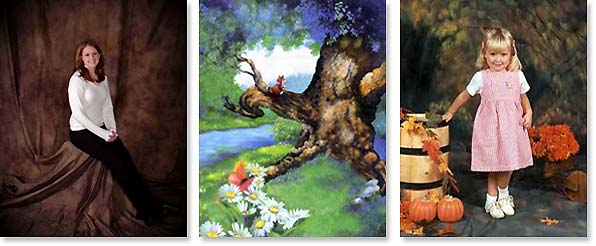
Muslin Computer Generated Themed
Did you know that you can create your own digital photography backdrops?
You can either use an existing picture as a digital backdrop, or buy a ready-made backdrop.
Here's how to create a simple muslin-like digital photography backdrop using either Adobe Photoshop or Adobe Photoshop Elements:
- First, let's choose a dark background color. Open Adobe Photoshop. Click the background square (the bottom white one) located at the bottom of the toolbar.
The color picker window appears. Choose a purple shade by clicking on the purple area on the upper part of the color slider (the narrow vertical rectangle containing the different color spectrum).
Then choose a darker shade by clicking mid bottom in the color field. See the circular marker?
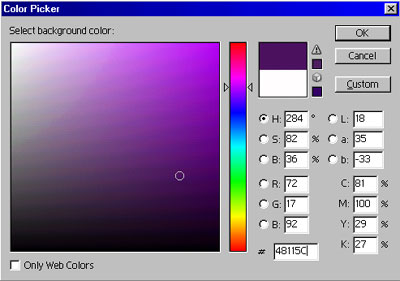
Click OK when you're satisfied with your choice. - Next, choose the foreground color. Click the foreground square (the black one above the background square) at the toolbar.
The color picker is launched. Choose a lighter version of your background color. Then click OK.
- Create a new backdrop by selecting the File menu, then click New. Set the picture dimensions and resolution. You might want to choose from the drop down Preset sizes.
If you plan to print the backdrop, set the resolution to 300 dpi. Just want to view it onscreen? Then 72 dpi will do.
Click OK.
- You're back to the main screen. Duplicate the background layer by selecting the Layer menu, then choose Duplicate Layer.
Let's name the new layer as foreground.
- After that, click the paint bucket tool. Then click anywhere in the foreground layer. The color should be changed to the foreground color you selected earlier. In this case, to light purple.
- Here comes the fun part. Select Filter -> Render -> Clouds.
- To add a hot spot or a bright circular area near the center, click on Filter -> Render -> Lighting Effects.
Choose Omni as your Light Type. Drag the Intensity slider to 35, the Exposure to –21, and the Ambience to 0.
Note: You can input the values you want. Just check the preview if the changes are to your liking.
Then move the circle a little above the center to where a person's head typically appears.
Then click OK.
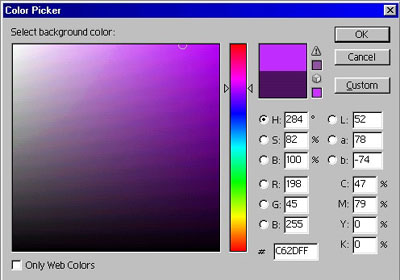
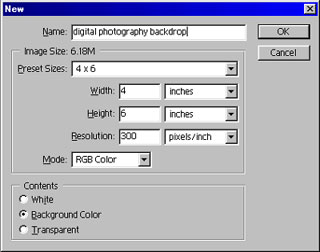
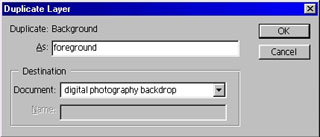
After you click OK, you should see the new layer in the Layers palette.
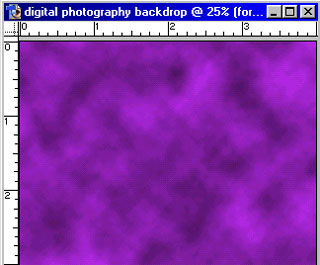
You now have your very own digital photography backdrop.
Wait! We're not through yet. Let's add some lighting effects.
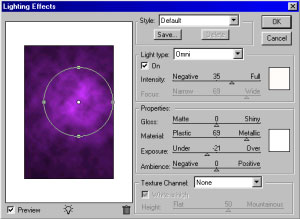
Here's the finished digital photography backdrop.
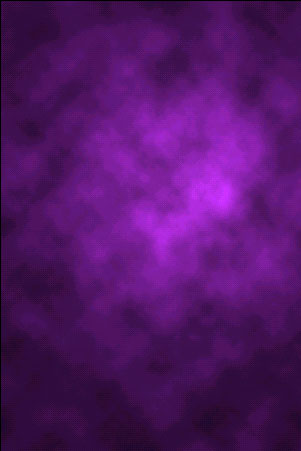
You can print your digital photography backdrop for offline use. If that is the case, you will need to create a bigger image.
Depending on how large your digital backdrop is, you might not be able to print the whole thing using a home printer. But you can print the parts separately, and just paste the edges together afterwards.
How about creating digital photography backdrops from your own picture?
You can photograph:
- Bodies of water such as oceans, lakes, natural spring, or even your swimming pool
- The sky in all its different moods: sunrise, sunset, stormy, or clear
- Love the forest? Then take home the jungle atmosphere through your pictures. Photograph safaris and beautiful views.
- Or anything interesting that captures your attention
If you don't have current photos that would make great digital photography backdrops, then you might want to try the ff:
- Check out the clipart and textures available in your photo editing software. You might be surprised.
- Take a look at the templates from office software like MS PowerPoint and MS Word.
- Or scan pictures from postcards or beautiful cards!
- Be on the lookout for interesting shapes and patterns
Or you can also render or add effects to the background of your photos. For example, you can select the background then desaturate it to focus attention to your subject. Or you can add other filter effects.
What if you don't feel like using a computer to adjust photos?
If you don't feel like enhancing photos using the computer, then your best bet is to buy ready-made or custom ordered backdrop. It's also the fastest and easiest way to get your own digital photography backdrops.
Where can you buy digital photography backdrops?
You can order them online, from your local store, photo supply stores, or commercial art supplies stores.
Tip: You can buy plain or white muslins then dye them yourself. It's less expensive.
Here are some ideas when choosing a background:
- It should not overwhelm or clash with your subject.
- Make sure the texture of the background doesn't reflect light back to the subject.
- If you're photographing a small object, try to choose a 20% gray background instead of pure white or pure black. This avoids exposure problems and minimizes the flare into the object caused by a pure white background.
- Choose backdrops made of 100% cotton-muslin if possible. This absorbs light and gives no reflection.
- Photographing small objects? You can use art paper or tablecloths as backdrops.
Ok, to sum it up...
Here are the possible choices to get your digital photography backdrops:
- create your own digital photography backdrop using a computer
- use an existing photo as a backdrop
- buy ready made backdrops; whether computer generated or muslin
- create and dye your own backdrop
Enjoy!
Return from Digital Photography Backdrops to the Home Page